Navigation in LWC
Navigating smoothly through Lightning Web Components (LWC) is crucial for making Salesforce applications user-friendly. In this blog, we'll explore different navigation techniques in LWC, using real-world examples with code and results. By the end, you'll grasp various navigation methods, giving you the ability to design interactive and captivating user experiences. Join me on this exploration!
Navigation in LWC
Navigation is the art of moving from one component to another within your Salesforce application. It's like jumping between different sections of a website, but in the Salesforce world. LWC makes navigation intuitive and flexible, allowing you to create smooth user experiences.
In this topic we will cover different way of Navigation used in LWC
Using the Navigation Service
Use the navigation service, lightning/navigation, to navigate to many different page types, like records, list views, and objects.
In the component’s JavaScript class, import the `NavigationMixin` function from the lightning/navigation module.
import { NavigationMixin } from "lightning/navigation";
After importing you have to Apply the `NavigationMixin` function to your component’s base class
import { NavigationMixin } from "lightning/navigation";
export default class MyCustomElement extends NavigationMixin(LightningElement) {
// Your component logic goes here
}
By applying the `NavigationMixin` function to your component's base class, you unlock a set of powerful navigation capabilities.
PageReference Property
Instead of dealing with URLs, the navigation service utilizes PageReferences. A PageReference is a JavaScript object that encapsulates the page type, attributes, and state of the page you want to navigate to. Let's break down its properties:
- type (String): Defines the page type and generates a unique URL format. It applies to Lightning Experience, Experience Builder sites, or the Salesforce mobile app.
- attributes (Object): A map of name-value pairs determining the target page. The set of possible attribute names and their value types are dictated by the page type.
- state (Object): A set of key-value pairs with string keys and values. These parameters conditionally customize content within a given page, with some page reference types supporting a standard set of state properties.
Navigation Service APIs
The navigation service introduces two key APIs to your component's class, accessible via `this[NavigationMixin]`:
- Navigate Method: `this[NavigationMixin.Navigate](pageReference, [replace])`
- Call this method to navigate to another page in the application. The `pageReference` parameter encapsulates the destination page's details.
- We create a simple Lightning button in the HTML file with a click event handler `navigateToRecord` associated with it.
- In the JavaScript file, we import `NavigationMixin` from `lightning/navigation` to leverage the navigation capabilities.
- The `navigateToRecord` method is triggered when the button is clicked. Inside this method, we create a `PageReference` object that describes the destination page. In this case, it's a record page.
- The `NavigationMixin.Navigate` method is then called with the `pageReference` as its parameter, initiating the navigation to the specified record page.
- GenerateUrl Method: `this[NavigationMixin.GenerateUrl](pageReference)`
- Use this method to obtain a promise resolving to the resulting URL. The URL can be utilized in the `href` attribute of an anchor or to open a new window using the `window.open({url})` browser API.
- We create a Lightning button in the HTML file with a click event handler `generateRecordUrl` associated with it.
- In the JavaScript file, we import `NavigationMixin` from `lightning/navigation` to use the navigation capabilities.
- The `generateRecordUrl` method is triggered when the button is clicked. Inside this method, we create a `PageReference` object describing the record page.
- The `NavigationMixin.GenerateUrl` method is then called with the `pageReference` as its parameter. It returns a promise resolving to the resulting URL.
- We use the promise to log the generated URL to the console and open a new browser window with the generated URL.
![]() MIND IT !
MIND IT !
Let's dive into an example to understand how to use the `this[NavigationMixin.Navigate]` method in Lightning Web Components (LWC). This method allows you to navigate to another page within your Salesforce application.
Scenario: Navigating to a Record Page
In this scenario, we'll create a Lightning Web Component button that, when clicked, navigates to the record page of a specific Salesforce record.
Implementation:
navigateToRecordButton.html:
navigateToRecordButton.js:
import { LightningElement } from 'lwc';
import { NavigationMixin } from 'lightning/navigation';
export default class NavigateToRecordButton extends NavigationMixin(LightningElement) {
navigateToRecord() {
// Create a PageReference object for navigating to a record page
const pageReference = {
type: 'standard__recordPage',
attributes: {
recordId: '001XXXXXXXXXXXXXXX', // Replace with the actual record ID
objectApiName: 'Account', // Replace with the object API name
actionName: 'view'
}
};
// Use the Navigate method to navigate to the specified record page
this[NavigationMixin.Navigate](pageReference);
}
}
Explanation:
Output:
When the "View Record" button is clicked, the user will be navigated to the record page of the specified Salesforce record.
This example illustrates the use of the `this[NavigationMixin.Navigate]` method to dynamically navigate to different pages within your Lightning Web Components.
![]() MIND IT !
MIND IT !
Let's explore an example to understand how to use the `this[NavigationMixin.GenerateUrl]` method in Lightning Web Components (LWC). This method is useful for obtaining a URL that can be used in various scenarios, such as setting the `href` attribute of an anchor or opening a new window.
Scenario: Generating URL for a Record Page
In this scenario, we'll create a Lightning Web Component that generates a URL for a specific record page. We'll then use this URL to open the record page in a new browser window.
Example Code:
generateRecordUrl.html:
generateRecordUrl.js:
import { LightningElement } from 'lwc';
import { NavigationMixin } from 'lightning/navigation';
export default class GenerateRecordUrl extends NavigationMixin(LightningElement) {
generateRecordUrl() {
// Create a PageReference object for generating the record page URL
const pageReference = {
type: 'standard__recordPage',
attributes: {
recordId: '0012y00000L5R6jAAF', // Replace with the actual record ID
objectApiName: 'Account', // Replace with the object API name
actionName: 'view'
}
};
// Use the GenerateUrl method to get a promise resolving to the resulting URL
this[NavigationMixin.GenerateUrl](pageReference)
.then(url => {
// Output the generated URL to the console
console.log('Generated URL:', url);
// Open a new browser window using the generated URL
window.open(url, '_blank');
})
.catch(error => {
console.error('Error generating URL:', error);
});
}
}
Explanation:
Output:
=> When the "Generate Record URL" button is clicked, the generated URL is logged to the console.
=> A new browser window is opened.
When the "Generate Record URL" button is clicked, the generated URL is logged to the console, and a new browser window is opened, displaying the specified record page.
This example demonstrates the use of the `this[NavigationMixin.GenerateUrl]` method to dynamically generate a URL for a specific page within your Lightning Web Components.
Exploring Page References in Lightning Web Components
In Lightning Web Components, a page reference is a JavaScript object that describes the characteristics of a page. Page references are used with the `NavigationMixin` to navigate between different pages within the Salesforce platform.
Example Code:
Here's an example illustrating different types of page references:
// ExplorePageReferences.js
import { LightningElement } from 'lwc';
import { NavigationMixin } from 'lightning/navigation';
export default class ExplorePageReferences extends NavigationMixin(LightningElement) {
explorePageReferences() {
// 1. Named Page Reference
const namedPageReference = {
type: 'standard__namedPage',
attributes: {
pageName: 'home'
}
};
// 2. Object Page Reference
const objectPageReference = {
type: 'standard__objectPage',
attributes: {
objectApiName: 'Account',
actionName: 'list'
}
};
// 3. Record Page Reference
const recordPageReference = {
type: 'standard__recordPage',
attributes: {
recordId: '001XXXXXXXXXXXXXXX', // Replace with the actual record ID
objectApiName: 'Account',
actionName: 'view'
}
};
// 4. Web Page Reference
const webPageReference = {
type: 'standard__webPage',
attributes: {
url: 'https://www.example.com'
}
};
// 5. Custom Component Page Reference
const componentPageReference = {
type: 'standard__component',
attributes: {
componentName: 'c__myCustomLWC' // Replace with your LWC component name
}
};
// Use these page references with NavigationMixin.Navigate method for navigation
}
}
Explanation:
- Named Page Reference (`standard__namedPage`):
- Navigates to a standard named page. In this example, it's navigating to the standard Salesforce Home page.
- Object Page Reference (`standard__objectPage`):
- Navigates to a standard object page, such as a list view of records for the specified object (e.g., Account).
- Record Page Reference (`standard__recordPage`):
- Navigates to a standard record page for a specific record (e.g., viewing an Account record).
- Web Page Reference (`standard__webPage`):
- Navigates to an external web page by providing the URL.
- Custom Component Page Reference (`standard__component`):
- Navigates to a custom Lightning Web Component (LWC) by specifying the component name.
Use Case:
Understanding and exploring different page references is crucial for designing effective navigation strategies within Salesforce applications. Developers can leverage these references to create seamless and intuitive user experiences, guiding users through various aspects of the Salesforce platform.
The provided example code can be extended and adapted to specific use cases, allowing developers to integrate diverse navigation scenarios within their Lightning Web Components.
Demonstration
we'll explore various navigation scenarios in LWC, providing example code and expected outputs.
1. Navigate to Home Page
Example Code:
NavigateToHomePage.html:
Explanation:
- The `onclick={navigateToHomePage}` attribute associates the button with the `navigateToHomePage` method defined in the JavaScript file (`NavigateToHomePage.js`).
This HTML code provides a basic structure for a Lightning Web Component that includes a button. When the user clicks the button, it triggers the `navigateToHomePage` method, leading to the navigation logic implemented in the JavaScript file.
NavigateToHomePage.js:
// NavigateToHomePage.js
import { LightningElement } from 'lwc';
import { NavigationMixin } from 'lightning/navigation';
export default class NavigateToHomePage extends NavigationMixin(LightningElement) {
navigateToHomePage() {
const pageReference = {
type: 'standard__namedPage',
attributes: {
pageName: 'home'
}
};
this[NavigationMixin.Navigate](pageReference);
}
}
Explanation:
- The navigateToHomePage method is triggered when the user interacts with the component, for example, by clicking a button.
- Inside this method:
- A `pageReference` object is created, specifying the type of navigation (`standard__namedPage`) and the named page (`home`).
- The `this[NavigationMixin.Navigate](pageReference);` line utilizes the `NavigationMixin` to initiate the navigation to the specified home page.
Output:
- A Lightning Web Component with a button labeled "Navigate to Home Page" is displayed on the Salesforce page.
- When the user clicks the button, the `navigateToHomePage` method is triggered.
- The `NavigationMixin` is used to navigate to the standard Salesforce Home page.
- As a result, the user is seamlessly redirected to the Home page within the Salesforce platform.
Use Case:
This scenario is useful when you want to provide users with a quick and direct way to navigate back to the home page within your Salesforce Lightning Experience.
Key Takeaways:
- The component utilizes the `NavigationMixin` to navigate, allowing seamless transitions between different pages in the Salesforce environment.
- The `navigateToHomePage` method encapsulates the navigation logic, promoting maintainability and reusability of the code.
- By separating the navigation logic from the component's markup, the code follows best practices for clean and modular LWC development.
2. a) Navigate to Object Page
Navigating to an object page in Salesforce Lightning Web Components involves specifying the type of navigation as `standard__objectPage` and providing the attributes such as the object API name and the action to perform on that object.
Let's explore this with an example:
Example Code:
HTML File (`NavigateToObjectPage.html`):
JavaScript File (`NavigateToObjectPage.js`):
import { LightningElement } from 'lwc';
import { NavigationMixin } from 'lightning/navigation';
export default class NavigateToObjectPage extends NavigationMixin(LightningElement) {
navigateToAccountListView() {
const pageReference = {
type: 'standard__objectPage',
attributes: {
objectApiName: 'Account',
actionName: 'list'
}
};
this[NavigationMixin.Navigate](pageReference);
}
}
Explanation:
- HTML Structure (`NavigateToObjectPage.html`):
- The component includes a `<lightning-button>` with the label "Navigate to Account List View." This button serves as the user interaction trigger.
- JavaScript Logic (`NavigateToObjectPage.js`):
- The component class extends both `LightningElement` and `NavigationMixin`.
- The `navigateToAccountListView` method is invoked when the button is clicked.
- Inside this method, a `pageReference` object is constructed, specifying the type (`standard__objectPage`) and the attributes:
- `objectApiName`: 'Account': Indicates that the object page is related to the 'Account' object.
- `actionName`: 'list': Specifies the action to navigate to, in this case, a list view of records.
- User Interaction:
- The Lightning Web Component is placed on a Salesforce page, and the user sees the button.
- When the user clicks the button, the `navigateToAccountListView` method is triggered.
- Navigation:
- The `pageReference` object specifies the navigation type as a standard object page and provides the necessary attributes for the Account object and the 'list' action.
- Result:
- After clicking the button, the user is redirected to the standard Salesforce Account List View page.
Output:
Use Case:
This scenario is useful when you want to provide users with a direct way to navigate to a specific object's list view within your Salesforce Lightning Experience.
Key Takeaways:
- The Lightning Web Component encapsulates the navigation logic, promoting modular and reusable code.
- Leveraging the `NavigationMixin` provides a standardized and seamless way to navigate within the Salesforce platform.
- This example can be adapted for other objects and actions based on your specific navigation requirements.
b) Navigate to Object page with default value
To navigate to an object page with default values and use `encodeDefaultFieldValues`, we need to import this utility from `lightning/pageReferenceUtils`.
import {encodeDefaultFieldValues} from 'lightning/pageReferenceUtils'
This utility helps encode default field values into a format that can be included in the page reference. Let's look at an example:
Example Code:
HTML File (`NavigateToObjectPageWithDefaultValue.html`):
JavaScript File (`NavigateToObjectPageWithDefaultValue.js`):
// NavigateToObjectPageWithDefaultValue.js
import { LightningElement } from 'lwc';
import { NavigationMixin } from 'lightning/navigation';
import { encodeDefaultFieldValues } from 'lightning/pageReferenceUtils';
export default class NavigateToObjectPageWithDefaultValue extends NavigationMixin(LightningElement) {
navigateToNewAccount() {
const defaultFieldValues = {
Name: 'New Account',
Industry: 'Technology',
Rating: 'Hot'
};
const pageReference = {
type: 'standard__objectPage',
attributes: {
objectApiName: 'Account',
actionName: 'new'
},
state: {
nooverride: '1',
defaultFieldValues: encodeDefaultFieldValues(defaultFieldValues)
}
};
this[NavigationMixin.Navigate](pageReference);
}
}
Explanation:
- JavaScript Logic (`NavigateToObjectPageWithDefaultValue.js`):
- The `encodeDefaultFieldValues` utility is imported from `lightning/pageReferenceUtils`.
- The `navigateToNewAccount` method is modified to use `encodeDefaultFieldValues` to encode the default field values.
- User Interaction:
- The Lightning Web Component is placed on a Salesforce page, and the user sees the button.
- When the user clicks the button, the `navigateToNewAccount` method is triggered.
- Navigation:
- The `pageReference` object specifies the navigation type as a standard object page, provides the necessary attributes for the Account object and the 'new' action, and includes default field values encoded using `encodeDefaultFieldValues`.
- Result:
- After clicking the button, the user is redirected to the standard Salesforce 'Create New Account' page with the specified default field values pre-populated.
Output:
- A Lightning Web Component is displayed on a Salesforce page.
- The component includes a button labeled "Create New Account with Default Values."
- When the user clicks the button, the `navigateToNewAccount` method is triggered.
- The `NavigationMixin` is used to navigate to the standard object page for creating a new Account, with default values populated for the Name, Industry, and Rating fields.
- The user is redirected to the standard Salesforce 'Create New Account' page with the specified default field values.
Use Case:
This scenario is useful when you want to provide users with a quick way to create a new record with predefined default values, and you need to encode those values using `encodeDefaultFieldValues`.
Key Takeaways:
- The `encodeDefaultFieldValues` utility helps encode default field values in the correct format for navigation.
- The Lightning Web Component encapsulates the navigation logic, promoting modular and reusable code.
- This example can be adapted for other objects and actions, and additional default field values can be provided based on specific use cases.
![]()
"Why would a developer choose to use `encodeDefaultFieldValues` when navigating to an object page, considering that it's possible to navigate without using this utility?"
In many cases, when navigating to an object page with default field values, you may not need to use `encodeDefaultFieldValues`. This utility is primarily used when the default field values contain special characters or need to be formatted in a specific way.
If the default field values are simple strings without special characters, you can directly include them in the `state` property of the page reference without encoding them. Let me illustrate this with an example:
Example Code Without `encodeDefaultFieldValues`:
HTML File (`NavigateToObjectPageWithoutEncode.html`):
JavaScript File (`NavigateToObjectPageWithoutEncode.js`):
// NavigateToObjectPageWithoutEncode.js
import { LightningElement } from 'lwc';
import { NavigationMixin } from 'lightning/navigation';
export default class NavigateToObjectPageWithoutEncode extends NavigationMixin(LightningElement) {
navigateToNewAccount() {
const defaultFieldValues = {
Name: 'New Account',
Industry: 'Technology',
Rating: 'Hot'
};
const pageReference = {
type: 'standard__objectPage',
attributes: {
objectApiName: 'Account',
actionName: 'new'
},
state: {
nooverride: '1',
defaultFieldValues: defaultFieldValues
}
};
this[NavigationMixin.Navigate](pageReference);
}
}
Output:
In this example, we directly include the `defaultFieldValues` object in the `state` property without encoding it using `encodeDefaultFieldValues`.
Using `encodeDefaultFieldValues` becomes necessary when the default field values contain special characters that need to be properly encoded to ensure correct behavior during navigation. Otherwise, for simple string values, you can directly include them without encoding.
Conclusion:
Navigating within Lightning Web Components is a fundamental skill that enhances the user experience in your Salesforce applications. Whether you're directing users to external websites, specific record pages, or dynamically determining the destination, LWC's navigation capabilities provide a smooth and intuitive journey.
Feel free to experiment with these examples, and as you become more comfortable with navigation in LWC, you'll be better equipped to create dynamic and user-friendly applications in the Salesforce ecosystem. Happy navigating!
“Stay tuned for more exciting LWC topics, and keep exploring the world of Lightning Web Components to become a Salesforce development pro.”
Happy coding with LWC!

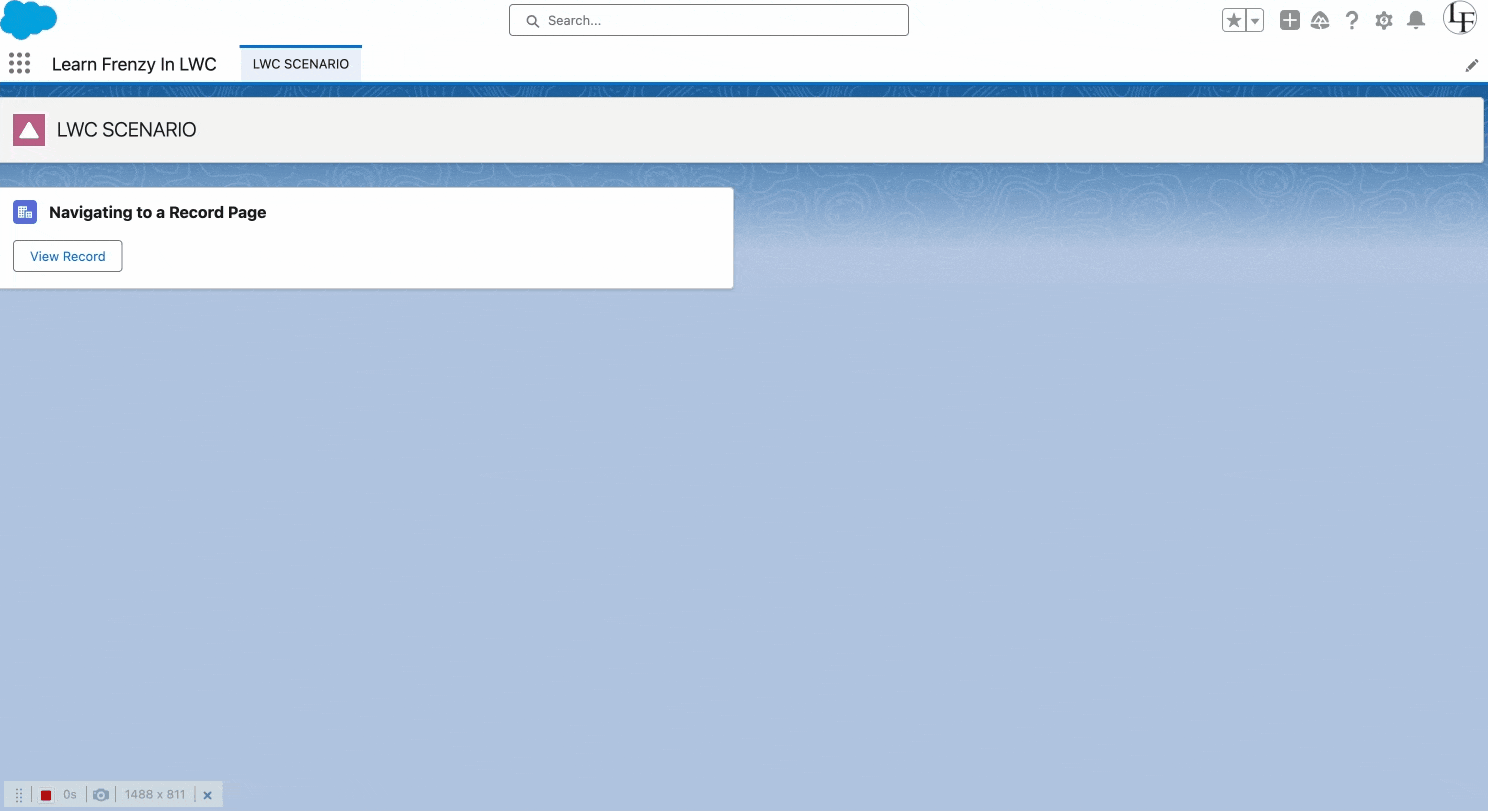
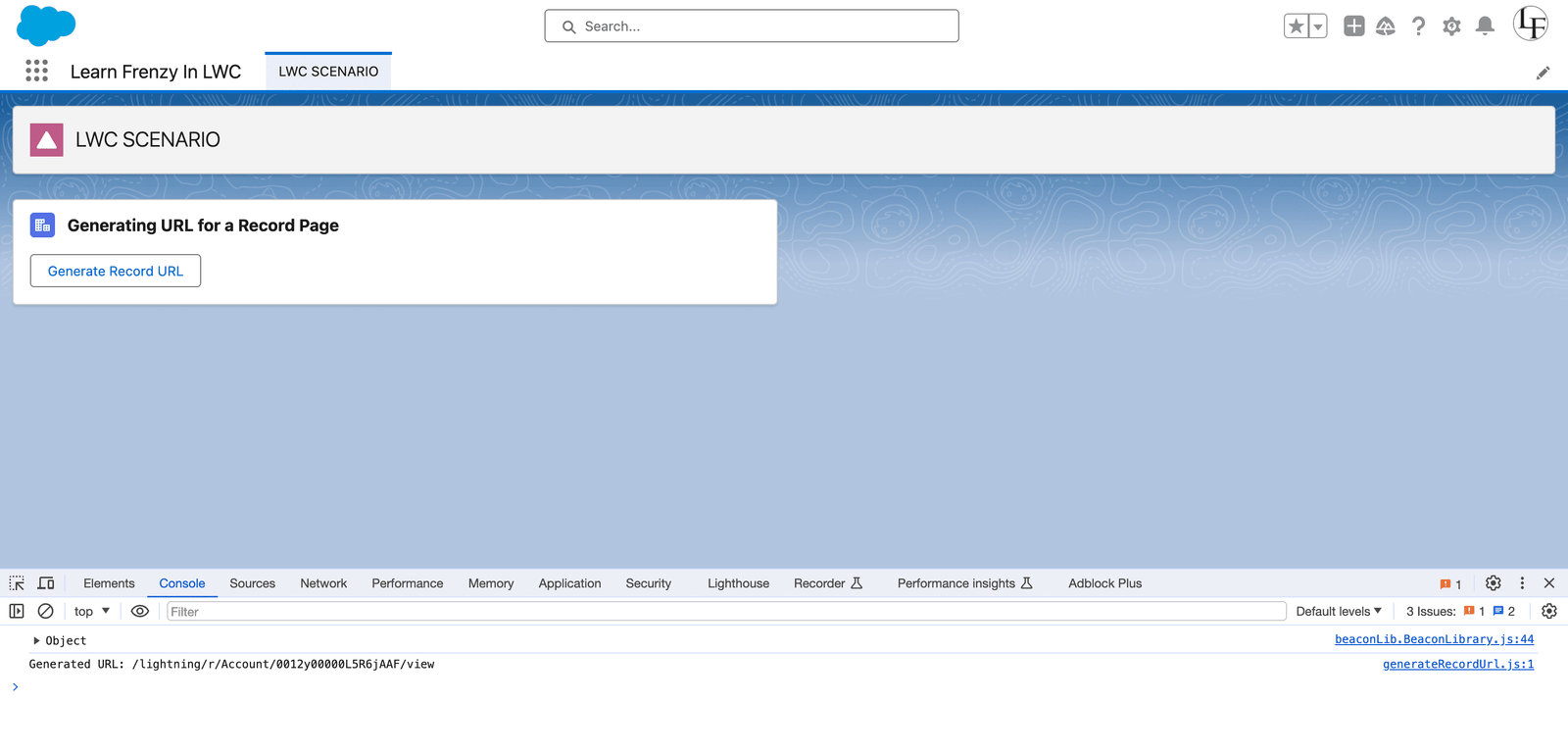
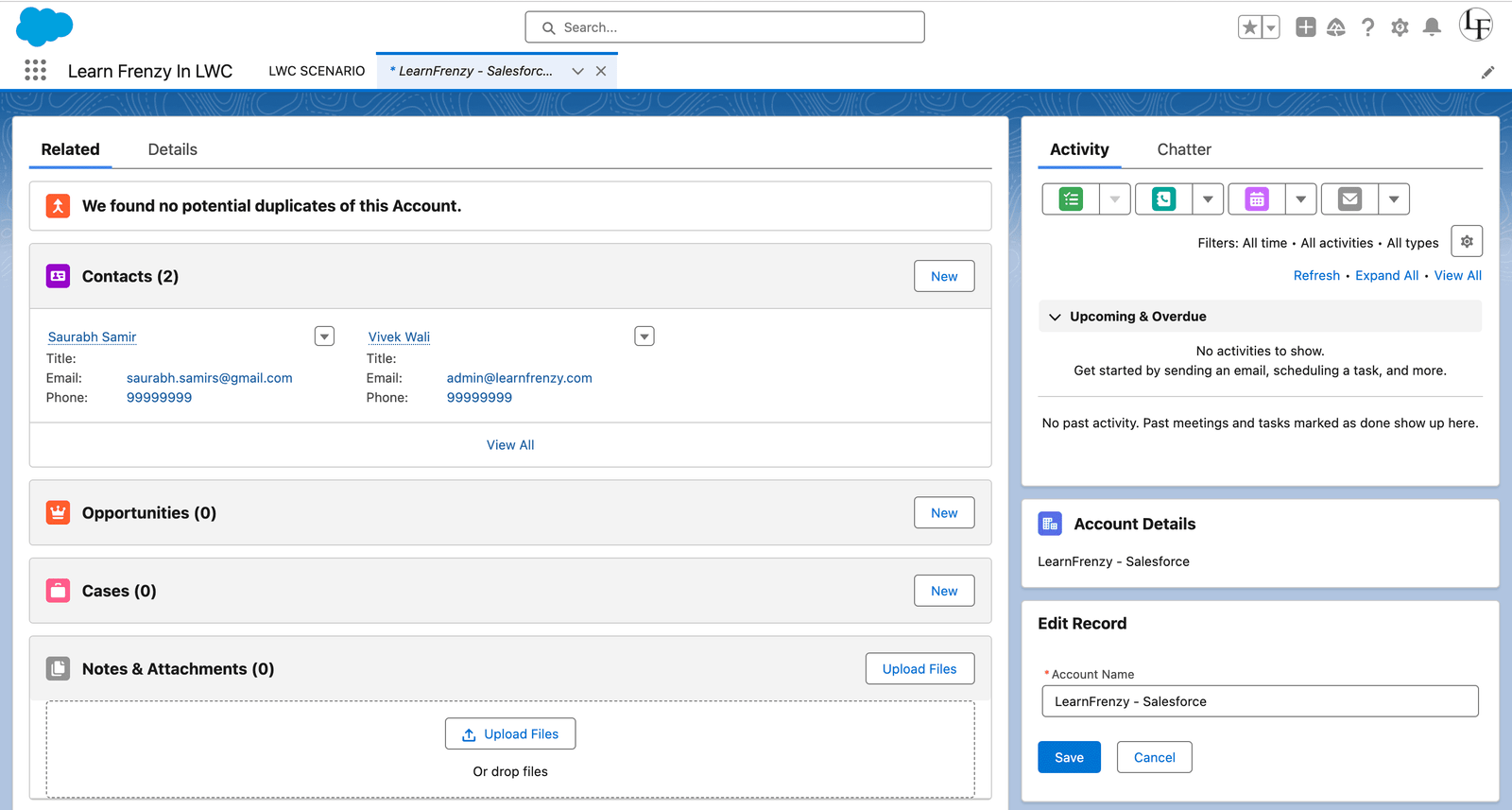


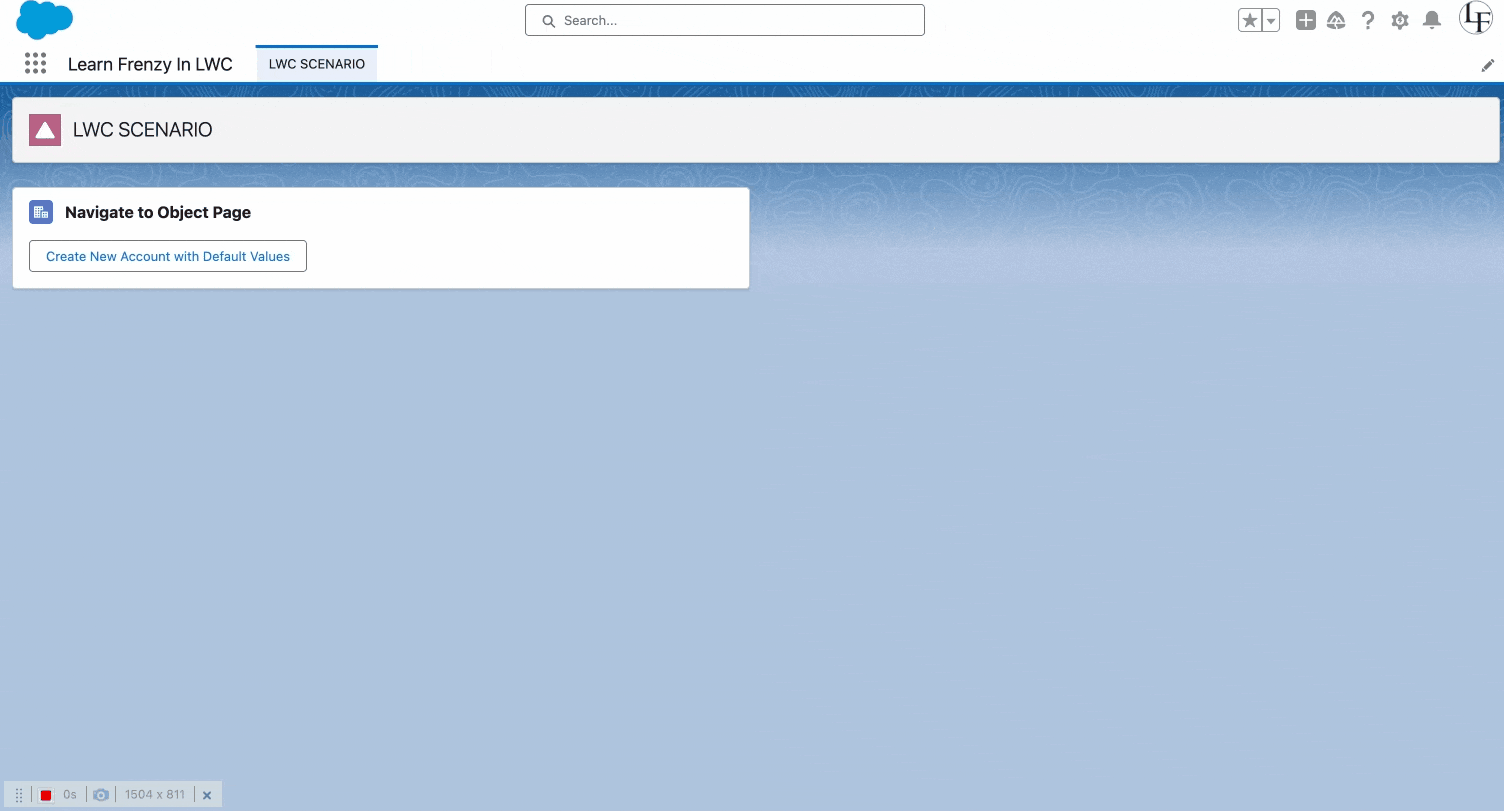
.png)



(0) Comments