Component Communication in LWC
In the dynamic world of web development, the ability to create interactive and responsive applications is a coveted skill. Salesforce's Lightning Web Components (LWC) provide the tools to do just that. However, to unlock their full potential, developers need to master the art of component communication.
Our blog series, "Mastering Component Communication in LWC," is your gateway to becoming a proficient LWC developer. Whether you're new to the world of LWC or an experienced developer looking to hone your skills, this series has something for everyone.
Throughout this journey, we'll explore four essential methods of communication:
- Parent to Child Communication: Learn how parent components can pass data and properties to their child components, creating a structured and hierarchical relationship.
- Child to Parent Communication: Dive into the world of custom events, where child components send messages back to their parent components, enabling bidirectional communication for creating interactive applications.
- Independent Component Communication via the Pub-Sub Model: Discover the power of the Publish-Subscribe model, a timeless technique that allows independent components to communicate effectively within your LWC application.
- Cross-Framework Communication with the Lightning Message Service: Take your skills to the next level as we delve into how LWCs can communicate across different Salesforce frameworks, bridging the gap between Visualforce pages, Aura components, and LWCs using the Lightning Message Service.
But this series isn't just about theory. We'll bring each communication method to life with practical examples, code samples, and anticipated results. With these real-world applications, you'll not only understand the concepts but also gain the confidence to implement them in your own LWC projects.
Component communication is the backbone of creating seamless, interactive, and responsive applications. Join us on this journey, and by the end of this series, you'll have the knowledge and skills to make your LWCs communicate harmoniously, regardless of the complexity of your development tasks.
Hey Guys, In this topic we will cover how LWC component communicate with each other
Component Communication in LWC
There are four ways to communicate a component:
- Parent to Child communication
- Child to Parent communication
- Independent Component communication using Pub-Sub Model (Old technique)
- Cross Framework (Across VF page, Aura and LWC using Lightning Messaging Service)
1. Parent to Child Communication:
Parent components can communicate with their child components by passing data through properties. The child component can receive and react to the data from its parent.
To make parent to child communication, here are below steps:
- Make a component composition, In parent class I have access child component like <c-component-communication-child>
- In child component, we have to create a public property which will hold parent data.
- To make public property, use @api decorator to create public property.
- To define child component public property in parent component, we write as with hyphen(-) sign. eg. if child component has @api userDetails then in parent component we have to write like user-details.
There are 4 ways to communicate Parent to Child
A). Passing Primitive data to child
B). Passing Non-Primitive data to child
C). Passing data to child on action event
D). Calling child method to parent
A). Passing Primitive data to child
In Lightning Web Components (LWC), you can easily pass primitive data from a parent component to a child component by setting properties on the child component. This allows the parent and child components to communicate effectively.
Let's break down the process with more details and code examples:
Step 1: Create the Parent Component (parentComponent.html)
In the parent component's HTML file, you define the child component and set a property called `message` on it, which will hold the data to be communicated to the child component.
Parent to Child | Child to Parent communication
Step 2: Define the Property in the Parent Component (parentComponent.js)
In the parent component's JavaScript file, you define the value for the messageToChild property. This value is the data that you want to pass to the child component. For this scenario, let's set it to "Hello from Parent!"
// parentComponent.js
import { LightningElement } from 'lwc';
export default class ParentComponent extends LightningElement {
messageToChild = 'Hello from Parent!';
}
Step 3: Create the Child Component (childComponent.html)
In the child component's HTML file, you set up the space to receive and display the `message` property, which will be passed down from the parent.
<div class="slds-p-horizontal_small"> {message} </div>
Step 4: Define the Property in the Child Component (childComponent.js)
In the child component's JavaScript file, you declare the `message` property using the `@api` decorator. This decorator makes the property accessible for the parent component to set its value.
// childComponent.js
import { LightningElement, api } from 'lwc';
export default class ChildComponent extends LightningElement {
@api message;
}
Expected Output:
When you load the parent component, it renders the child component with the message "Hello from Parent!" displayed inside it.
This simple yet powerful technique of passing primitive data from a parent to a child component is fundamental for building structured and interconnected Lightning Web Components. It allows you to create reusable and modular components while ensuring effective communication within your application.
B). Passing Non-Primitive data to child
In Lightning Web Components (LWC), you can pass non-primitive data, such as objects or arrays, from a parent component to a child component for effective communication. This allows you to share complex data structures between components, creating a hierarchical relationship.
Here's a step-by-step guide with example code and expected output:
Step 1: Create the Parent Component (parentComponent.html)
In the parent component's HTML file, you specify the child component (`c-child-component`) and set a property (`contact`) on it. This property will carry the non-primitive data to be communicated to the child component.
Parent to Child | Child to Parent communication
Step 2: Define the Property in the Parent Component (parentComponent.js)
In the parent component's JavaScript file, you define the value for the `contactData `property. This is the non-primitive data (an object in this case) you want to pass to the child component.
// parentComponent.js
import { LightningElement } from 'lwc';
export default class ParentComponent extends LightningElement {
contactData = {
name: 'Saurabh Samir',
email: 'samir@example.com',
phone: '123-456-7890'
};
}
Step 3: Create the Child Component (childComponent.html)
In the child component's HTML file, you are ready to receive and display the `contact` property passed down from the parent.
Name: {contact.name}
Email: {contact.email}
Phone: {contact.phone}
Step 4: Define the Property in the Child Component (childComponent.js)
In the child component's JavaScript file, you declare the `contact` property as an `@api` property. This decorator makes it accessible for the parent component to set its value.
// childComponent.js
import { LightningElement, api } from 'lwc';
export default class ChildComponent extends LightningElement {
@api contact;
}
Expected Output:
When you load the parent component, it will render the child component with the contact details (name, email, and phone) displayed inside it.
This illustrates how you can pass non-primitive data from a parent to a child component in LWC. It's a powerful method for sharing complex data structures, making your components more versatile and capable of handling rich, interconnected data.
C). Passing data to child on action event
In Lightning Web Components (LWC), you can pass data from a parent component to a child component when a specific action or event occurs. This allows for dynamic communication from the parent to the child, ensuring that data is shared when needed.
Let's go through the process with example code and an expected output:
Step 1: Create the Parent Component (parentComponent.html)
In the parent component's HTML file, you include the child component (`c-child-component`) and set up an event handler for a specific action, like a button click, to pass data to the child component.
Parent to Child | Child to Parent communication
Step 2: Define the Event Handler in the Parent Component (parentComponent.js)
In the parent component's JavaScript file, you define the `clickHandler` function, which sets the value for the `sendData` property when the button is clicked.
// parentComponent.js
import { LightningElement } from 'lwc';
export default class ParentComponent extends LightningElement {
sendData;
inputTextHandler(event) {
this.textValue = event.target.value;
}
//Send data from parent to child on actions
clickHandler() {
this.sendData = this.textValue;
}
}
Step 3: Create the Child Component (childComponent.html)
In the child component's HTML file, you are ready to receive and display the `receiveData` property passed from the parent.
<div slot="footer"> Child : {receiveData} </div>
Step 4: Define the Property in the Child Component (childComponent.js)
In the child component's JavaScript file, you declare the `receiveData` property as an `@api` property to make it accessible for the parent component.
// childComponent.js
import { LightningElement, api } from 'lwc';
export default class ChildComponent extends LightningElement {
@api receiveData;
}
Expected Output:
When you load the parent component, it will display a button labeled "Send to Child." Clicking the button triggers the `clickHandler` function in the parent component, setting the value of the `sendData` property to 'Data from Parent'. This data is then passed to the child component and displayed inside it.
This example illustrates how to pass data from a parent to a child component in LWC when a specific action event occurs. It allows for dynamic communication and is a valuable technique for sharing data precisely when it's needed.
D). Calling child method to parent
In Lightning Web Components (LWC), you can call a method defined in a child component from a parent component to facilitate communication from parent to child. This approach allows the parent component to invoke specific actions or operations within the child component.
By using `this.template.querySelector()`, you can call child component method by passing child component name in querySelector parameter.
eg:- this.template.querySelector(‘c-child-component’).childMethod().
Here's a step-by-step guide with example code and an expected output:
Step 1: Create the Child Component (childComponent.html)
In the child component's HTML file, is a simple template for the child component, displaying a lightning-card with a title and a footer section that may show information related to a "Child" The specific content of `{showMethod}` would depend on the JavaScript logic in the child component's JavaScript file.
`Child: {showMethod}`: Inside the footer section, the text "Child: " is followed by a placeholder, `{showMethod}`. In LWC, you can use placeholders to display dynamic data. In this context, `{showMethod}` is likely a variable or property in the child component, and its value will be displayed in this part of the footer.
<div slot="footer"> Child : {showMethod} </div>
Step 2: Define the Method in the Child Component (childComponent.js)
In the child component's JavaScript file, define the `childMethod` method using the `@api` decorator. This makes it accessible for the parent component.
// childComponent.js
import { LightningElement, api } from 'lwc';
export default class ChildComponent extends LightningElement {
showMethod=' '
@api childMethod(){
this.showMethod = 'Child Method Called'
console.log('child method called');
}
}
Step 3: Create the Parent Component (parentComponent.html)
In the parent component's HTML file, include the child component (`c-child-component`) and a button that, when clicked, will call the childMethod in the child component.
Parent to Child | Child to Parent communication
Step 4: Define the Event Handler in the Parent Component (parentComponent.js)
In the parent component's JavaScript file, define the `callChild` function. This function will use the `dispatchEvent` method to call the childMethod in the child component.
// parentComponent.js
import { LightningElement } from 'lwc';
export default class ParentComponent extends LightningElement {
//Call method from child component
callChild() {
this.template.querySelector('c-child-component').childMethod();
}
}
Expected Output:
When you load the parent component, you will see a button labeled "Call Child Method." Clicking this button will trigger the `callChild` function in the parent component. This function finds the child component using `this.template.querySelector` and then calls the `childMethod` of the child component.
This example illustrates how to call a child method from a parent component in LWC, enabling parent-to-child communication by invoking specific actions or operations in the child component.
2. Child to Parent communication
In Lightning Web Components (LWC), establishing communication from a child component to a parent component is a common requirement. You can achieve this by firing custom events from the child component, which the parent component listens to.
To make child to parent communication, we have to use `Custom Events` and dispatch that event, but before we move to Custom Events, lets understand first what is Events.
What is Events?
Any interaction with JS and HTML are handled through Event. When the user or the browser wants to play with page when the page loads, it is called an event. All events are prefix with 'on' keyword.
For eg. onclick, onchange, onkeyup etc.
Create and Dispatch Custom Event
To create custom event, use `CustomEvent()` constructor. It has one required parameter, which is a string indicating the event type.
To fire Custom Event, use `EventTarget.dispatchEvent()`.
In LWC, EventTarget is this.
Here's an example with code and expected output:
Parent Component
Step 1: Create the Parent Component (parentComponent.html)
In the parent component's HTML file, include the child component (`c-child-component`) and define an event handler to respond to the custom event dispatched by the child.
Parent to Child | Child to Parent communication
Step 2: Define the Parent Component JavaScript (parentComponent.js)
In the parent component's JavaScript file, define the `receivedEvent` method to respond to the custom event. This method can perform any desired action in the parent component.
// parentComponent.js
import { LightningElement } from 'lwc';
export default class ParentComponent extends LightningElement {
dataRecievedFromChild = ' '
receivedEvent(event) {
console.log('Event received from child component');
this.dataRecievedFromChild = event.detail
}
}
Child Component
Step 3: Create the Child Component (childComponent.html)
In the child component's HTML file, include a button that, when clicked, triggers an event to communicate with the parent component.
Step 4: Define the Child Component JavaScript (childComponent.js)
In the child component's JavaScript file, define the `childClickHandler` method that dispatches a custom event to signal the parent component.
// childComponent.js
import { LightningElement } from 'lwc';
export default class ChildComponent extends LightningElement {
childInputText = ''
childInputTextHandler(event) {
this.childInputText = event.target.value
}
childClickHandler() {
this.dispatchEvent(new CustomEvent('sendevent', {
detail: this.childInputText
/* you can place data in form of object also
detail: {
msg: this.childInputText
}
*/
}))
}
}
Expected Output:
When you load the parent component, it will include the child component. Clicking the "Send to Parent" button in the child component will trigger the `childClickHandler` method, which dispatches a custom event. This event bubbles up to the parent component, where the receivedEvent function responds by showing the message "Parent Component: Child called me!"
This example demonstrates how child components can communicate with parent components in LWC by firing custom events that are handled by the parent component.
3. Independent Component Communication via the Pub-Sub Model
To achieve communication between two independent component, we use two techniques:
1) Pub-Sub model
2) Lightning Message Service (LMS)
In this topic we will learn how to make Independent Component Communication using `Pub-Sub Model`.
In Lightning Web Components (LWC), independent components can communicate with each other using a publish-subscribe (pub-sub) model. This approach allows components to exchange information without the need for a direct parent-child relationship. The pub-sub model is particularly useful when you have components that are not closely related but still need to share data or trigger actions.
Here's how it works:
- Pub-Sub Service: To facilitate communication, you create a pub-sub service, which is essentially a JavaScript module. This service provides methods for components to publish and subscribe to events (or topics).
- Publishing: Components that want to share information or trigger actions "publish" events by specifying a topic and providing any associated data. These published events are broadcasted to anyone who has subscribed to the same topic.
- Subscribing: Components that are interested in receiving specific events "subscribe" to one or more topics. When an event is published on a subscribed topic, the service notifies all subscribers, allowing them to react accordingly.
Here are the key elements involved:
- Publish: A component sends data to a specific topic using the pub-sub service's `publish` method.
- Subscribe: Another component subscribes to one or more topics of interest using the pub-sub service's `subscribe` method. It specifies a callback function to handle the data when an event is published on a subscribed topic.
- Topic: A topic is a unique identifier for a category of events. It acts as a channel through which components communicate. Components that want to share information or trigger actions use the same topic.
- Data: Data can be associated with an event when it's published. Subscribed components receive this data through their callback functions.
![]() MIND IT !
MIND IT !
In a publish-subscribe pattern, one component publishes an event. Other components subscribe to receive and handle the event. Every component that subscribes to the event receives the event. The
pubsubmodule restricts events to a single page i.e you can perform communication between LWC to LWC only, if you wanna perform communicate across DOM, use LMS instead pub-sub model.
Here's an example with code and expected output:
Step 1: Create the Pub-Sub Service (pubSubService.js)
In your Salesforce project, create a JavaScript module that serves as the pub-sub service. This module will provide methods for publishing and subscribing to events. Here's a simplified version of this service:
// pubSubService.js
/* eslint-disable no-console */
const store = {};
/**
* subscribers a callback for an event
* @param {string} eventName - Name of the event to listen for.
* @param {function} callback - Function to invoke when said event is fired.
*/
const subscribe = (eventName, callback) => {
if (!store[eventName]) {
store[eventName] = new Set();
}
store[eventName].add(callback);
};
/**
* unsubscribe a callback for an event
* @param {string} eventName - Name of the event to unsubscribe from.
* @param {function} callback - Function to unsubscribe.
*/
const unsubscribe = (eventName, callback) => {
if (store[eventName]) {
store[eventName].delete(callback);
}
};
/**
* Publish an event to listeners.
* @param {string} eventName - Name of the event to publish.
* @param {*} payload - Payload of the event to publish.
*/
const publish = (eventName, payload) => {
if (store[eventName]) {
store[eventName].forEach(callback => {
try {
callback(payload);
} catch (error) {
console.error(error);
}
});
}
};
export default {
subscribe,
unsubscribe,
publish
};
In the above code, there are three Const variable which hold two paremeter, the first one is `eventName` and second is `callback` method
Step 2: Create Independent Components
For this example, create two independent components that need to communicate with each other.
Component A
PubSubCompA (pubSubCompA.html):
Independent Component communication using Pub-Sub Model
PubSubCompA (pubSubCompA.js):
// pubSubCompA.js
import { LightningElement } from 'lwc';
import pubSubService from 'c/pubSubService';
export default class PubsubCompA extends LightningElement {
compAMessage = ''
inputTextHandler(event) {
this.compAMessage = event.target.value
}
publishHandler() {
pubSubService.publish('messageFromCompA', this.compAMessage)
console.log('published Comp A');
}
}
Component B
PubSubCompB (pubSubCompB.html):
Independent Component communication using Pub-Sub Model<div class="slds-p-horizontal_small"> message: - {messageData} </div>
PubSubCompB (pubSubCompB.js):
// pubSubCompB.js
import { LightningElement } from 'lwc';
import pubSubService from 'c/pubSubService';
export default class PubsubCompB extends LightningElement {
messageData = ''
connectedCallback() {
this.subscribeComponent()
}
subscribeComponent() {
pubSubService.subscribe('messageFromCompA', (message) => {
this.messageData = message
})
}
}
Expected Output:
- When you load the application, PubSubCompA displays an input field where you can enter a message.
- Clicking the "Publish" button in First Component will send a message to Second Component via the pub-sub service.
- The message from First Component (PubSubCompA) will be displayed in Second Component (PubSubCompB) input field, demonstrating independent component communication.
This example showcases how independent components in LWC can communicate using a publish-subscribe model. Second Component subscribes to a custom store and updates its content when First Component publishes a message to that topic.
"Stay tuned for more exciting LWC topics, and keep exploring the world of Lightning Web Components to become a Salesforce development pro. Happy coding!"
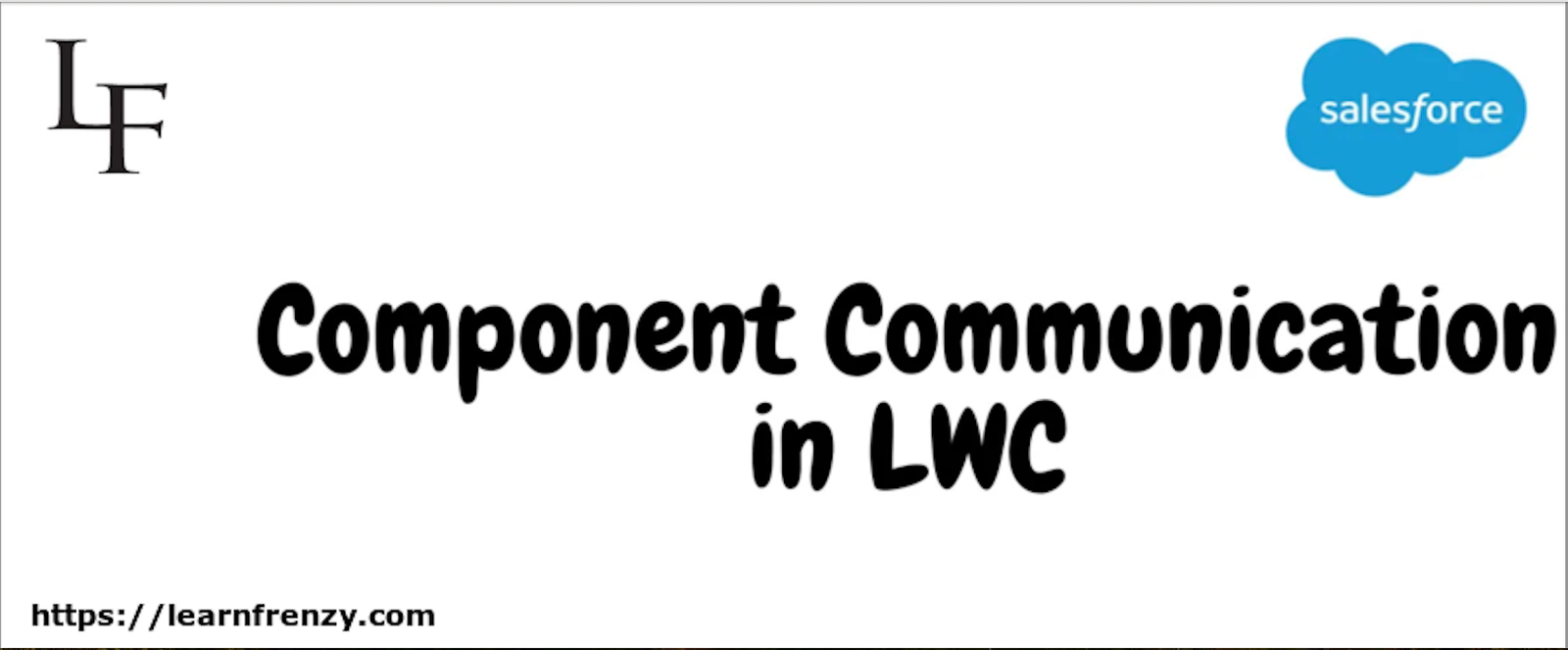

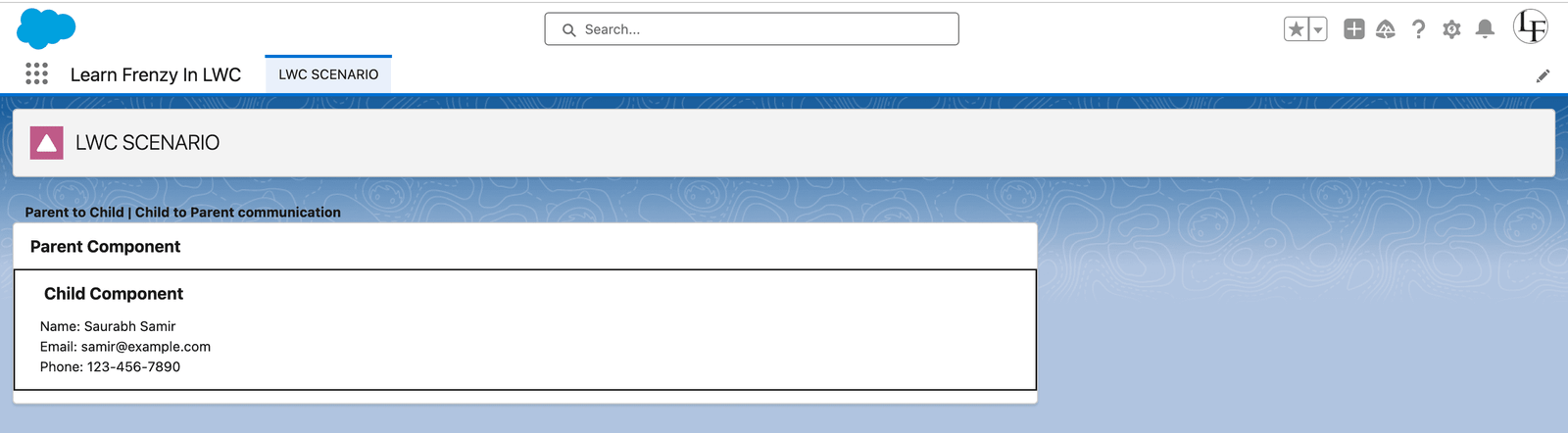
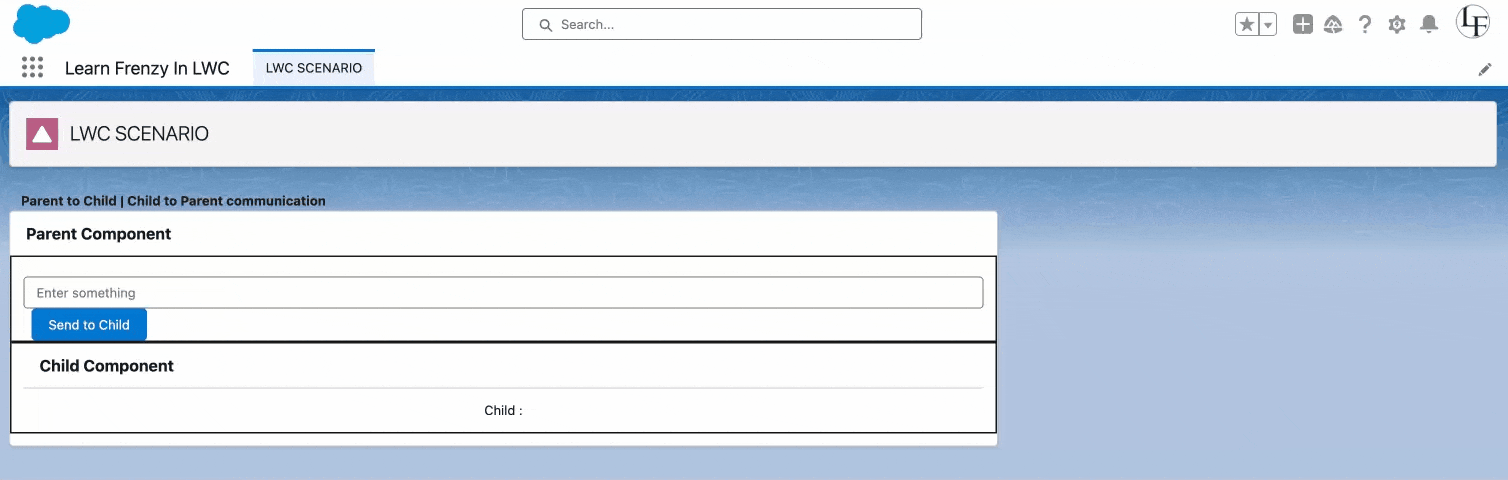
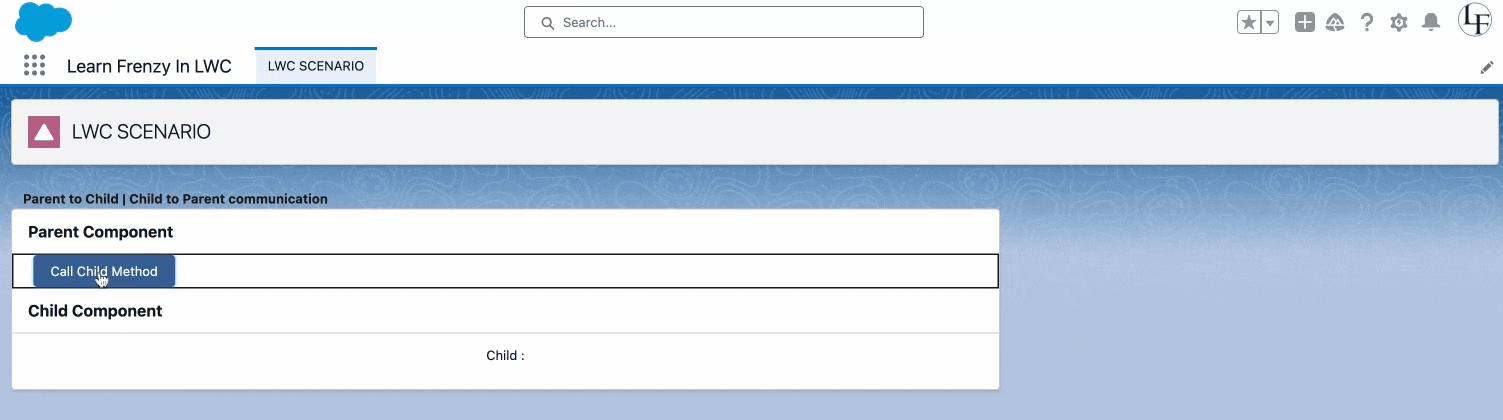
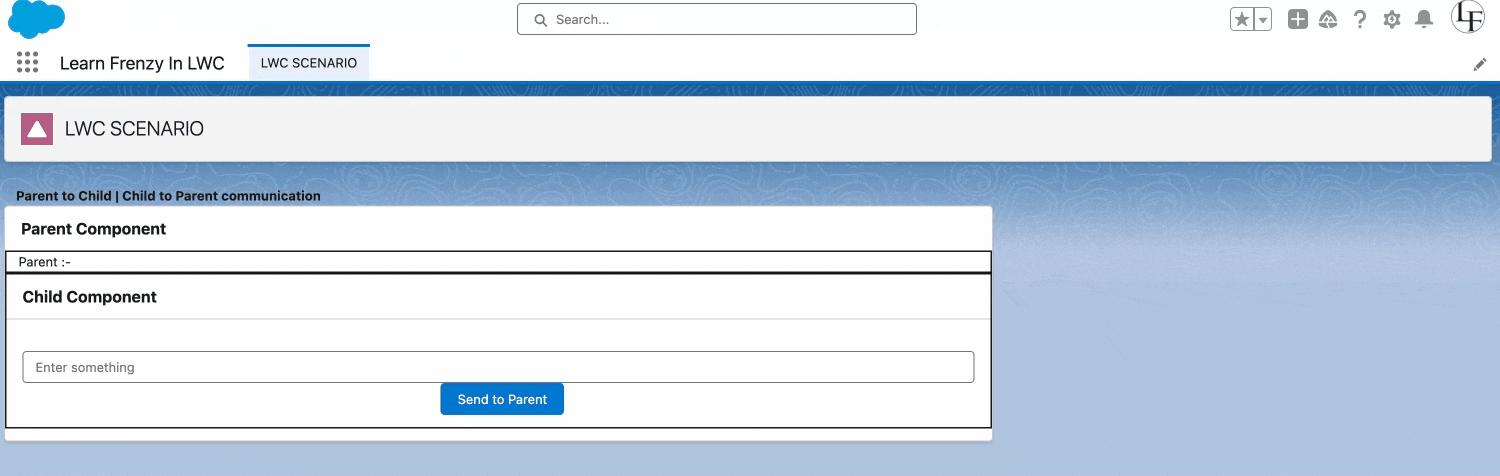
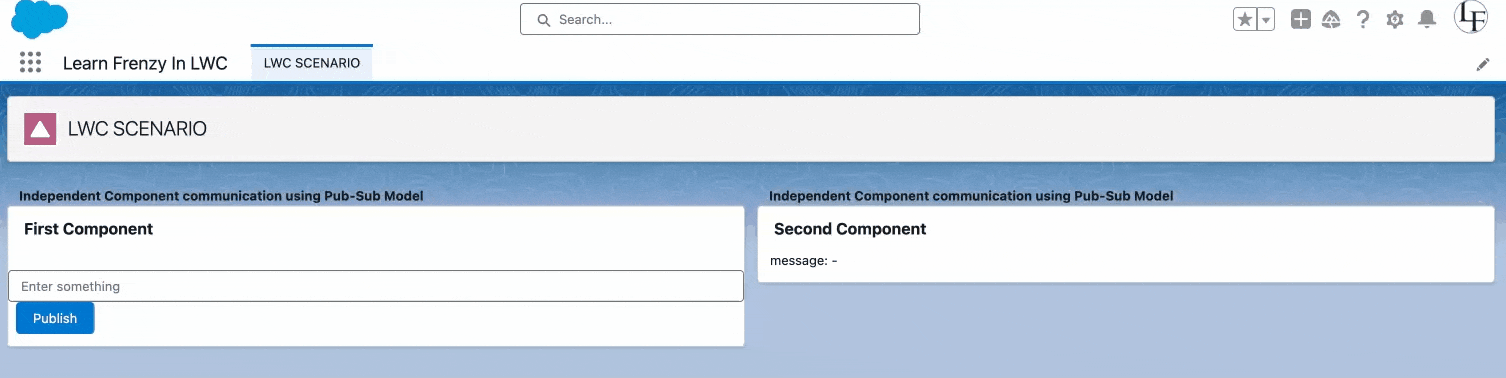
.png)



(0) Comments